In addition to creating letters and emailing students, MasterVision let’s you send texts. There are a couple different ways you can send those text in MasterVision.
Student Form
From the student form, click the Text button to send a text:
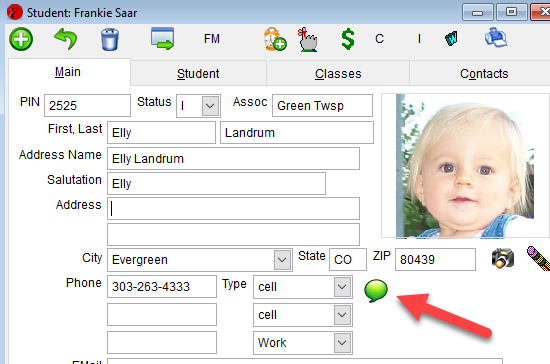
When you click the button, you can manually type in a message or you can use one of Merge Messages you have previously created in MasterVision.
Employee Form
The employee form has a button just like the student form for sending messages to an employee.
Selector
You can send a group of students a text message through the Selector. In Output, select the Text message. Some of the ways you might use this:
- Send a message to every active student letting them know that the school is closed due to illness/snow day/holiday.
- Send a testing date/time reminder to all students taking an exam
- Send a “we miss you” text to all the students that haven’t attended in certain amount of time.
You’ll want to be a little careful with that – my recommendation is that you always run a report first to make sure you have the right group of students THEN send the text. If a student doesn’t have a Mobile/Cell phone number, they won’t get a text and you’ll get a message at the end which students did not get the text.
Setting Up Texting In MasterVision
- MasterVision uses a third party called Twilio to actually send the text. You have to setup an account with Twilio to send your messages. Instructions on that are here. Twilio charges $1 a month and less than 1 cent per text.
- You’ll need to enter your Twilio account information into MasterVision at Tools > Options, Texting.
- For any student or employee you try to text to, they need to have a “Mobile” or “Cell” phone number type. MasterVision will send to the first one of those it can find.